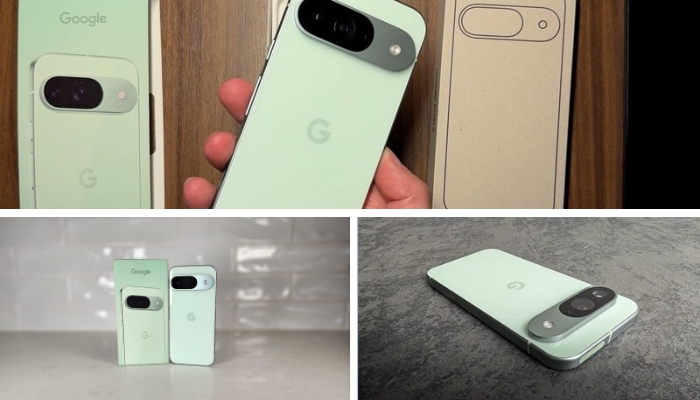For those who handle numerous tabs, here are several highly beneficial keyboard shortcuts to minimize fatigue and effortlessly handle your browser tabs
When searching the internet, many of us navigate through numerous tabs on our Windows or Mac computers. However, using a mouse to switch between these tabs can be cumbersome or time-consuming. Keyboard shortcuts can be very helpful in this regard, reducing wrist strain and offering greater efficiency with minimal effort. Here, we highlight some useful keyboard shortcuts to swiftly navigate or manage browser tabs.
Open a new tab
Many of us move our mouse several times a day just to open a new tab, yet this can be easily accomplished using the Ctrl + T shortcut. This action also automatically shifts the focus to the address bar, allowing you to quickly search for anything you need on your favorite search engine.
Reopen the last closed tab
If you accidentally closed a tab you were working on, you can easily recover it without the hassle of moving the mouse to the top bar, right-clicking, and selecting the option to reopen the last tab. Instead, you can use the ‘Ctrl + Shift + T’ shortcut.
Open a new window
To open a new browser window quickly, use the ‘Ctrl + N’ shortcut. Just like when you open a new tab, this shortcut automatically places the typing cursor in the address bar, allowing you to swiftly search for anything you need.
Switch between tabs
If you’ve opened multiple tabs and find it challenging to navigate with a mouse due to small buttons, you can use the ‘Ctrl + Tab’ shortcut to move to the next tab or ‘Ctrl + Shift + Tab’ to go to the previous one.
Go incognito
Looking to search without having your browser track your activity? Swiftly open the incognito mode in Google Chrome, Microsoft Edge, or Brave by using the Ctrl + Shift + N shortcut. If you’re using Firefox, the combination is ‘Ctrl + Shift + P’.