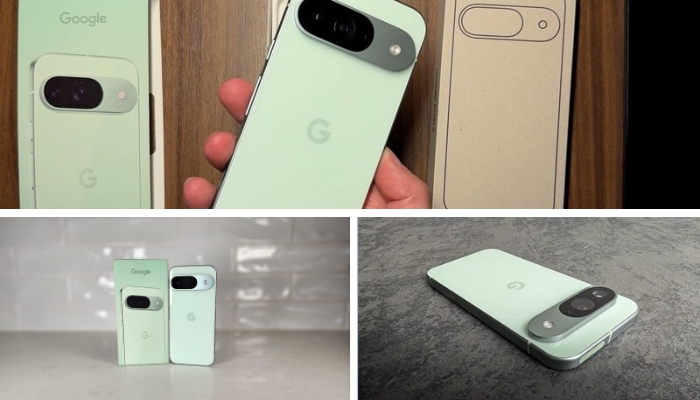On the iPhone, security goes beyond a robust email and password setup. Two-factor authentication (2FA) introduces an additional safeguard, demanding a one-time code along with your password. Yet, manually handling these codes can become cumbersome and lead to device clutter.
Apple has implemented a feature allowing automatic removal of outdated 2FA codes. This step-by-step guide helps you activate the feature and eliminate old OTPs and 2FA codes from your iPhone.
Follow these steps:
- Open iPhone Settings
Launch the Settings app on your iPhone. - Go to Passwords
Navigate to “Passwords” in the Settings menu. - Select Password Options
Tap on “Password Options” within the Passwords menu. - Activate Automatic Cleanup
Toggle on “Clean Up Automatically” to enable the feature.
Enabling this feature ensures your iPhone automatically removes used or expired 2FA codes from both the Messages and Mail apps, keeping your device organized and free from unnecessary clutter.
Additional information for code retrieval
If you ever need to retrieve an auto-deleted verification code, you can do so by tapping “Edit” in the top left corner of the Messages app and choosing “Show Recently Deleted.
Enhancing device security with two-factor authentication is crucial, yet managing a constant stream of codes can be challenging. Fortunately, with iOS 17, Apple simplifies this process, allowing users to automatically eliminate outdated codes. Follow the steps in this guide to streamline your 2FA code management and ensure a secure and organized iPhone experience.