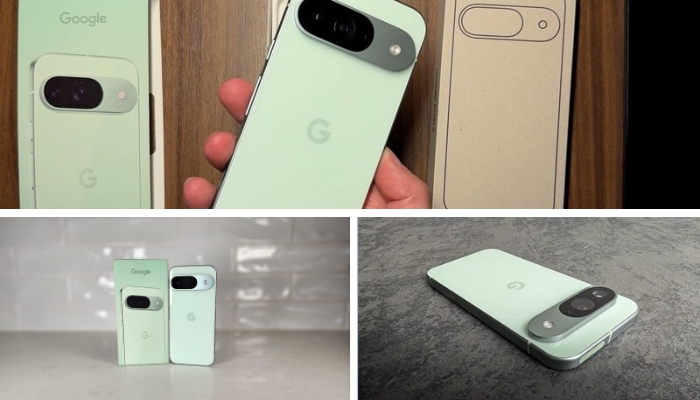Sharing your screen in a Telegram video call is easy, whether on your phone or desktop. Here’s how:
On your phone:
- Initiate a video call: Launch the Telegram app and start a video call with your chosen contact(s).
- Access the menu: While in the video call, locate three vertical dots in the top right corner of the screen.
- Opt for “Share Screen”: Tap the three dots, then select “Share Screen” from the provided options.
- Choose sharing content: Depending on your phone model and Android version, you may encounter a confirmation prompt or see options like “Share entire screen” or “Share specific window.”
- Share entire screen: This shares your entire phone screen with others.
- Share specific window: Choose to share only a specific app or screen portion, useful for presentations, documents, or focused sharing.
- Initiate sharing: After selecting what to share, tap “Start Broadcast” (or a similar option based on your device) to commence screen sharing.
- End sharing: When finished, tap the red “Stop Broadcast” (or equivalent) button at the top of the screen.
On your desktop/laptop:
- Initiate a video call: Open the Telegram desktop app or web version and start a video call with your desired contact(s).
- Hover over the camera icon: Within the video call window, position your mouse cursor over the camera icon located in the bottom left corner.
- Choose “Screencast”: A menu will appear, and select “Screencast” from the provided options.
- Select sharing content: A new window will appear, displaying thumbnails of all open windows on your computer. Choose the screen to share by clicking on its thumbnail.
- Begin sharing: Click “Share Screen” to commence broadcasting the selected screen.
- End sharing: When finished, click the red “Stop Screencast” button within the video call window.
Key considerations to bear in mind
When sharing your phone screen entirely, others will witness and hear your notifications. To prevent distractions, consider muting notifications or silencing your phone during the call.
- On desktop/laptop, you can minimize the Telegram app while screen sharing. The chosen screen stays visible to others.
- Ensure a stable internet connection for seamless screen sharing.