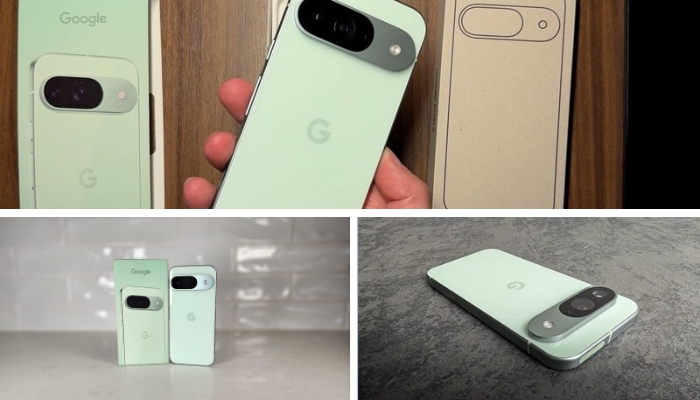Worried about ticket costs? No worries, Google Maps has you covered. The Speedometer feature displays the vehicle’s current speed, with an additional indicator highlighting overspeed when surpassing the set limit, potentially preventing a speeding ticket.
The Google Maps app’s speedometer offers live updates on your driving speed, serving as a helpful tool to stay informed about your velocity while on the road. It’s essential to recognize that the app’s speedometer is purely for informational purposes.
Get speed limit alerts
As an added precaution, Google Maps provides speed limit alerts. If accessible in your area, the speedometer will alert you if you surpass the speed limit, with the indicator changing colors as a visual cue to prompt speed adjustments.
Enable Speedometer in Google Maps
Access Google Maps by unlocking your Android device and launching the app. Find the app icon on your home screen or app drawer and tap to open.
Navigate to your account settings: Inside the Google Maps app, locate your profile picture or initial, typically found in the top right corner of the screen. Tap on it to open a dropdown menu.
Go to navigation settings: In the dropdown menu, locate the “Settings” option. Tap “Settings” to unveil more customization choices. From there, select “Navigation settings” to move to the next step.
Find “Driving Options”: When in the navigation settings, search for the section titled “Driving options.” This area encompasses diverse features and preferences linked to your driving experience on Google Maps.
Switch the speedometer on or off: In the “Driving options” section, locate the toggle switch for the speedometer. To activate the speedometer for real-time information on your driving speed, toggle the switch to the “On” position.